Getting Started With Linux
Written On: 09 Mar 2024 - tech | linux
Created by Linus Torvalds in the 90s to have his own free version of UNIX which was closed source. Initially named “freax” where the free denotes free OS and x denoted Unix like. Later named Linux as it was and is Linus’s version of UNIX. History can be learnt by watching many videos or reading online. All we need to know is the how and what’s of Linux.
You do have to understand that Linux is just a project which provides the base kernel. What is a kernel? It is the main software that acts like a bridge between the applications built on the OS with the hardware of the system.
Linux was used by hobbyists in the beginning, later on became more popular as NASA replaced their systems with Linux. The OS became more prevalent once OEMs like IBM, HP, and Dell started offering Linux instead of Windows! All the network serves, data centers and many more use Linux as it’s free!
However, the next big breakthrough for Linux was when the Android Project forked Linux and boom! Every single android device runs on the modified version of the Linux kernel.
History
The entire Linux history is present on it’s Wikipedia page. You can refer by clicking here. I’m not going to type content that’s in Wikipedia here entirely and since it’s the history, it’s best to refer
Key Concepts
If you’re going to use Linux as a daily driver or for work, you’re going to need a lot of things before starting off. The below give a small introduction to most of the concepts we need to understand few main concepts.
Kernel
As mentioned before, a kernel is the main software which bridges the gap between the end result software (a GUI desktop environment where we’re able to do stuff with the help of applications) and the hardware that we use to work on.
CLI
Command line interface the default method in which a user can interact with the OS. Both terminal a
Terminal
This is the application in which a shell is hosted. Multiple shells can be used installed in your Linux system. There are different terminals present:
- Konsole
- Terminator
- GNOME Terminal
- Guake
Shell
An interpreter which allows us to interact with the OS. There are many different shell interpreters. Bash is one of the most famous ones out there. There are many different shells present there. command prompt is used in Windows machines. One of the most famous shells are:
- Bash
- Csh
- Zsh
Consider the terminal as a PC and Shell as an application. So you need the PC to interact with the application.
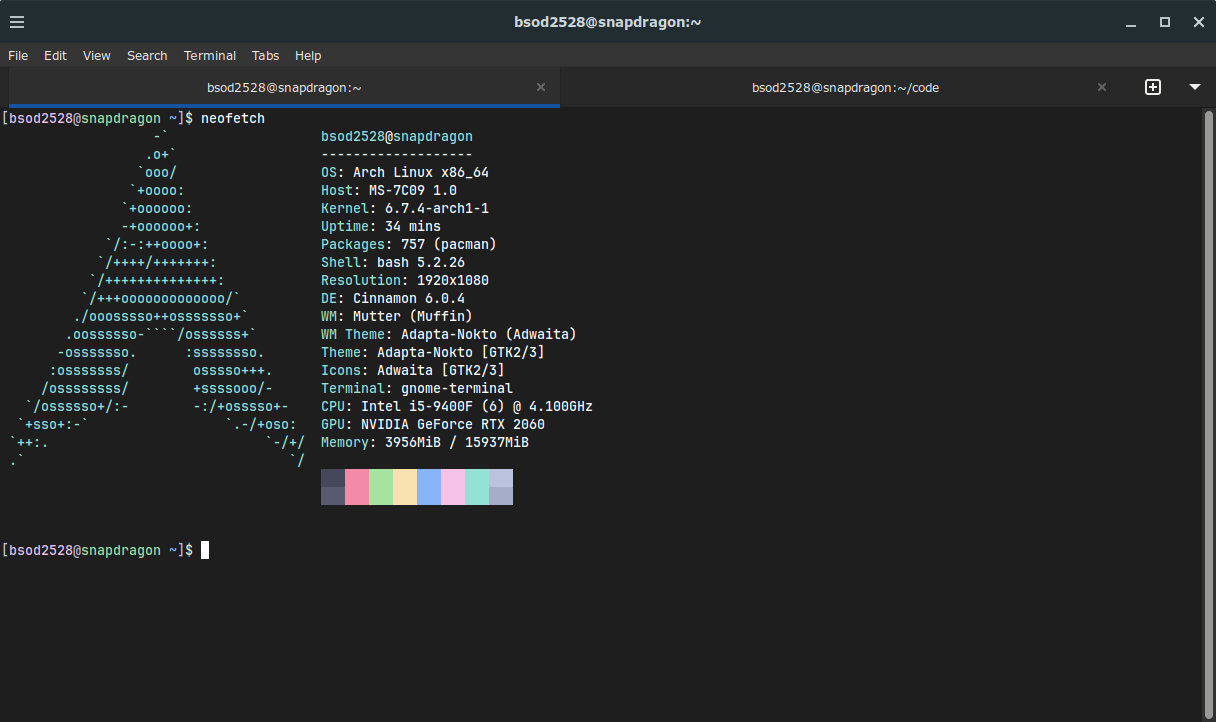
Distros
Distro is a pet-name, nick-name, short form, colloquial method of calling “Distribution”. As we know, Linux is just a kernel. Many people utilise this kernel, add features like network settings, display preferences, user accounts, and security options. Users can customize the operating system to suit their specific needs. So each particular distro is just using the base kernel and their own configurations.
The most famous distros are:
File System Hierarchy
The organisation standard which all Linux distros follow to store data. That’s it. The below is the main root files present in arch linux. I’ve linked wikipedia here to refer to all check the purposes of each folder. Click here for Wikipedia.
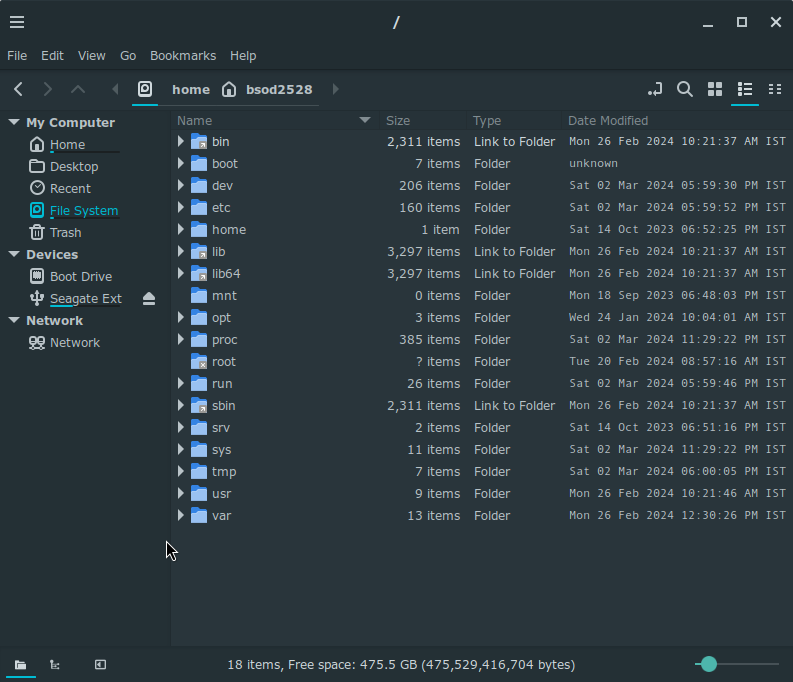
Next Week
- I will not be showcasing a tutorial or a heading will not be present on how to install Linux as that’s something one has to physically do to understand the complexity due to each distro being different. Some distros require CLI to install (Arch Linux) whereas others use GUI. So the process does change. To give some insight:
- partitioning has to be done either in CLI or via GUI
- mounting of those partitioned drives has to be done.
- converting it to FAT32 file system.
- installing your distro.
- The below will be introduced accordingly:
- Package Management
- User and Group Management
- Permissions and Ownership
It might not seem like a lot, but the depth present is deep. Hope you enjoyed reading, thank you!
Check out my other blogs here - archives for timeline and tags for different topics
Oh, also consider subscribing to my newsletter for updates on new blogs! All data is safe as I use MailChimp!